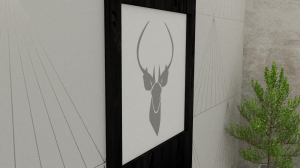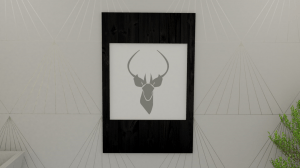In order to get visual and good quality images from my ‘scene’, I need to render images out. Rendering is a process where you generate photo-realistic images from a 3D model/s from various computer programs – in my case blender. The result of the displayed product is called rendering (Birn, 2013).
As there are a lot of images that I need to render, I have been researching how to optimize my rendering in order for the process to speed up, yet get a professional quality image. Below are some tutorials that I have watched in order to gain this knowledge:
https://www.youtube.com/watch?v=oveSskhIEAc&feature=share
The information that I gathered from watching these videos include how to change certain preferences in order to speed up and optimize renter time. These changes are as follows:
- Change to use the GPU Compute in the render setting toolbar on the right hand side of blender,
- Go into user preferences > system > then change to ‘CUDA’ and chose the graphics card in your computer,
- Reduce the amount of samples,
- Reduce the amount of light bounces to around ‘2’,
- Add a portal light by: add > lamp > area > then change the preferences to portal light and finally scale the portal light to the size of the window to mimic the lighting which will only be used in rendering.
- Change the tile size to 512 rather than 16.
By using these settings, the rendering time should decrease dramatically.
However, by using the new computers in the university, I do not need to use the GPU as the computer has a very powerful and effective CPU, therefore the settings change once again:
- Set back to CPU rendering,
- Set the tile size to 16,
- Decrease the samples for render down to 32,
- Switch on denoise,
- Make sure all light paths are down to ‘2’,
- Keep portals the same for each window.
I feature I found important while playing around with the settings in blender, is ‘ambient occlusion’. This feature works with the lighting and make my renders look considerable better. Please see below for the before and after:
As you can see, the second render with the AO (ambient occlusion) looks crisp and lighter. Furthermore, there are considerably less ‘noise/ fireflies’ in the scene, which makes it look more professional and photo-realistic.
To create a professional collection look, I have rendered out individual images for each product in the Kontor collection. Please see below for these images:
Bibliography:
Birn, J. (2014) Digital Lighting and Rendering, 3rd edition. USA: Jeremy Birn.
Remington Graphics (2017) Speed Up Renders in Blender (Cycles)!
. Available from https://www.youtube.com/watch?v=dFdaoxcnvCc [accessed 5 December 2017].
Blender Guru (2017) 18 Ways to Speed Up Blender Cycles Rendering
. Available from https://www.youtube.com/watch?v=8gSyEpt4-60 [accessed 5 December 2017].
Blender Guru (2015) Using Portals to Accelerate your Render Times
. Available from https://www.youtube.com/watch?v=oveSskhIEAc&feature=share [accessed 5 December 2017].